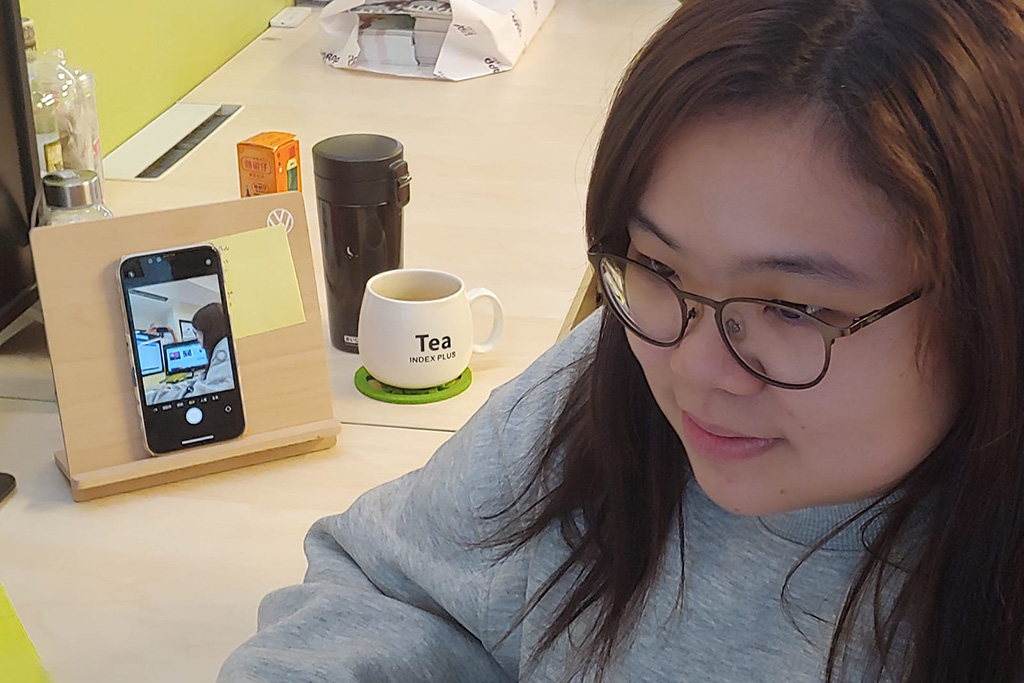Now more than ever, institutions are finding the need to deliver tests to students who are not able to go to a controlled computer room. What can you do to find the best setup that will make this run as smoothly as possible? This post refers principally to the Dynamic Placement Test, but many of the ideas are relevant to other tests too.
Invigilation
If you were running this test in your institution, would you invigilate it? If this is an essential step for your trust in the results, you need to find some way to replicate this. For example, you could break students into groups of about 25 and set up a Zoom meeting (or Teams or Chat etc.) with the invigilator as host. Assuming tests will be taken on a laptop / desktop, each student joins the meeting with their phone, puts the camera on, and sits within view. Once the invigilator sees that everyone is in place they type the access code into the chat and the students can start the test. Randomly the invigilator could ask one student to do a quick sweep of the room with their camera. Or a simpler version could ask students to take a selfie showing them in a quiet room, send it to the invigilator and get an access code in return.
Online or offline?
Will the student have a reliable internet connection at home? You can’t complete an online test without a reasonably reliable connection. With the Dynamic Placement Test, we set the default to be online. It doesn’t matter if the signal drops out now and again, so long as it comes back within a few seconds. But if you can’t be sure of this, then you can run it in offline mode.
Offline mode lets the test taker download the entire test when they do have an internet connection, and then take the test when they don’t. At the end the test taker must re-establish a connection for answers to be uploaded, but this can be later. In this scenario, you would tell students to start downloading the test on their phone or laptop today, ready to take it tomorrow.
Overall, the offline test is a bigger load on the connection than online as everything has to be downloaded — so the worst case scenario would be to ask a lot of students in one room to all download the offline test at the same time. However, in this scenario this is not going to be the case, and the advantage is that once downloaded, there is only a tiny load in terms of saving answers.
Timing and access
If you are running tests from home without invigilation, it might not matter what time students start the test. Since it is adaptive and random, friends will not get the same set of questions and will be of limited help to each other even if one finishes first. So you could set a start time at 8am and tell students to complete it some time in the morning. Or you can add a close time of 9am and tell everyone that if they are not signed in by 9 o’clock they lose the chance to take the test.
It is inevitable that some students will miss the time slot, so be prepared to create another test for another time. Any test that is set up, but not taken, does not count in terms of the number you purchase. Only completed tests count.
As mentioned above, you can add an access code if you want to control access to the test more tightly. A test taker will be able to sign in and go through the familiarisation steps. Then before the test properly starts, they see a screen asking them to add a code. If you control when you give them this, you control their starting time.
Results
All results come immediately to the Admin Panel, so at any time you can see how many of your test takers have finished, and who is yet to start. If students are taking the test in offline mode, their results will be uploaded as soon as their device is connected.
If you need any advice on how to set up a remote test, please get in touch.